Join Neo4j & G.V() at the Scotland Data Science & Technology Meetup!
Come learn all about graph data science, MCP, and agentic AI tools from two graph tech experts at the January Data Science & Technology Meetup in Glasgow.

Come learn all about graph data science, MCP, and agentic AI tools from two graph tech experts at the January Data Science & Technology Meetup in Glasgow.
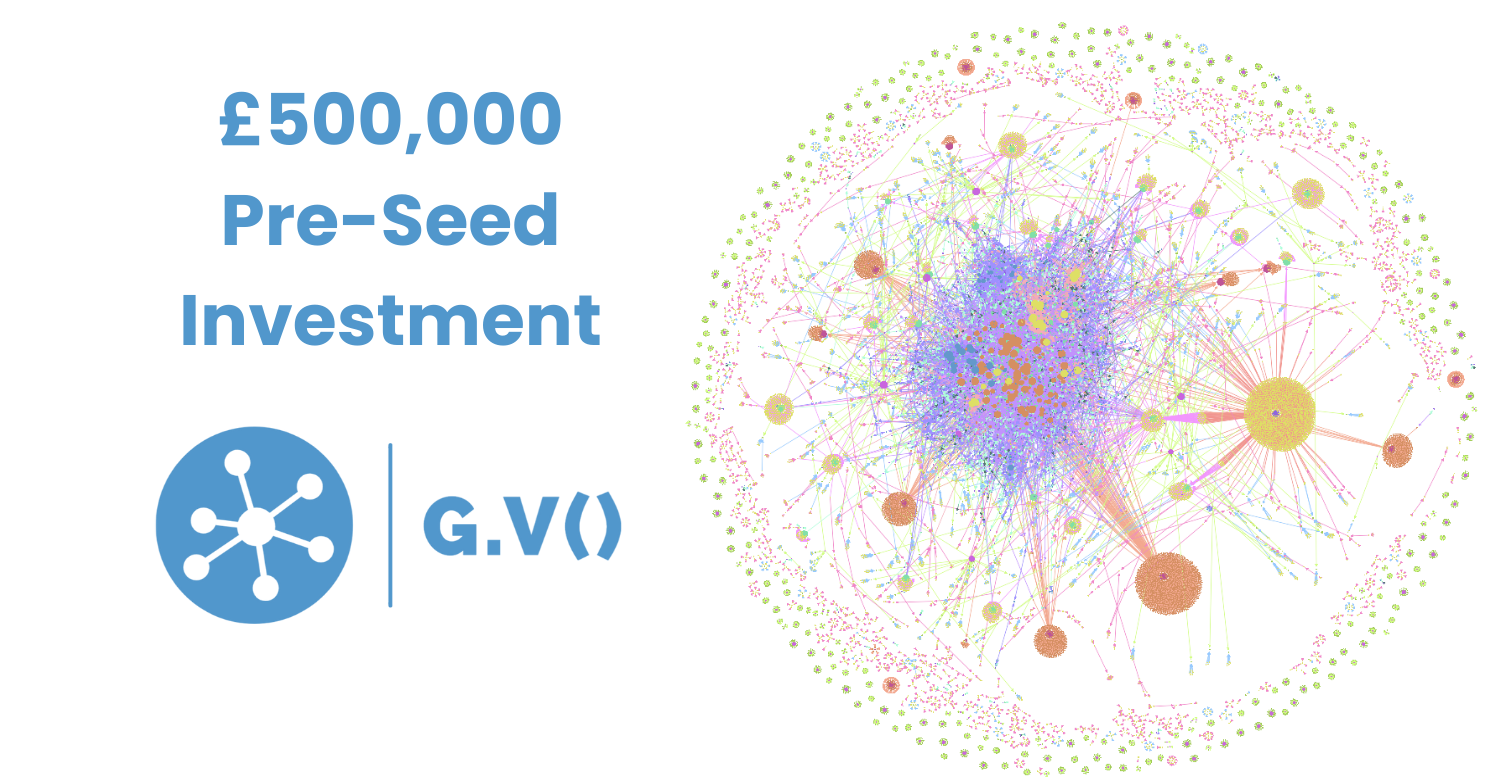
Learn all about G.V()’s recent $658,000 pre-seed investment round from Techstart Ventures and what’s ahead for the product, company, and graph community.
![The Weekly Edge: Graph Size Matters, TuringDB, & (Somehow) Guy Fieri [15 August 2025] The Weekly Edge: Graph Size Matters, TuringDB, & (Somehow) Guy Fieri [15 August 2025]](https://gdotv.com/wp-content/uploads/2025/08/turingdb-graphwise-knowledge-graph-size-weekly-edge-15-august-2025.png)
Discover what’s new in the world of graph technology this week, including a brand-new graph database, some thoughtful KG discussions, a graph viz game, & more.
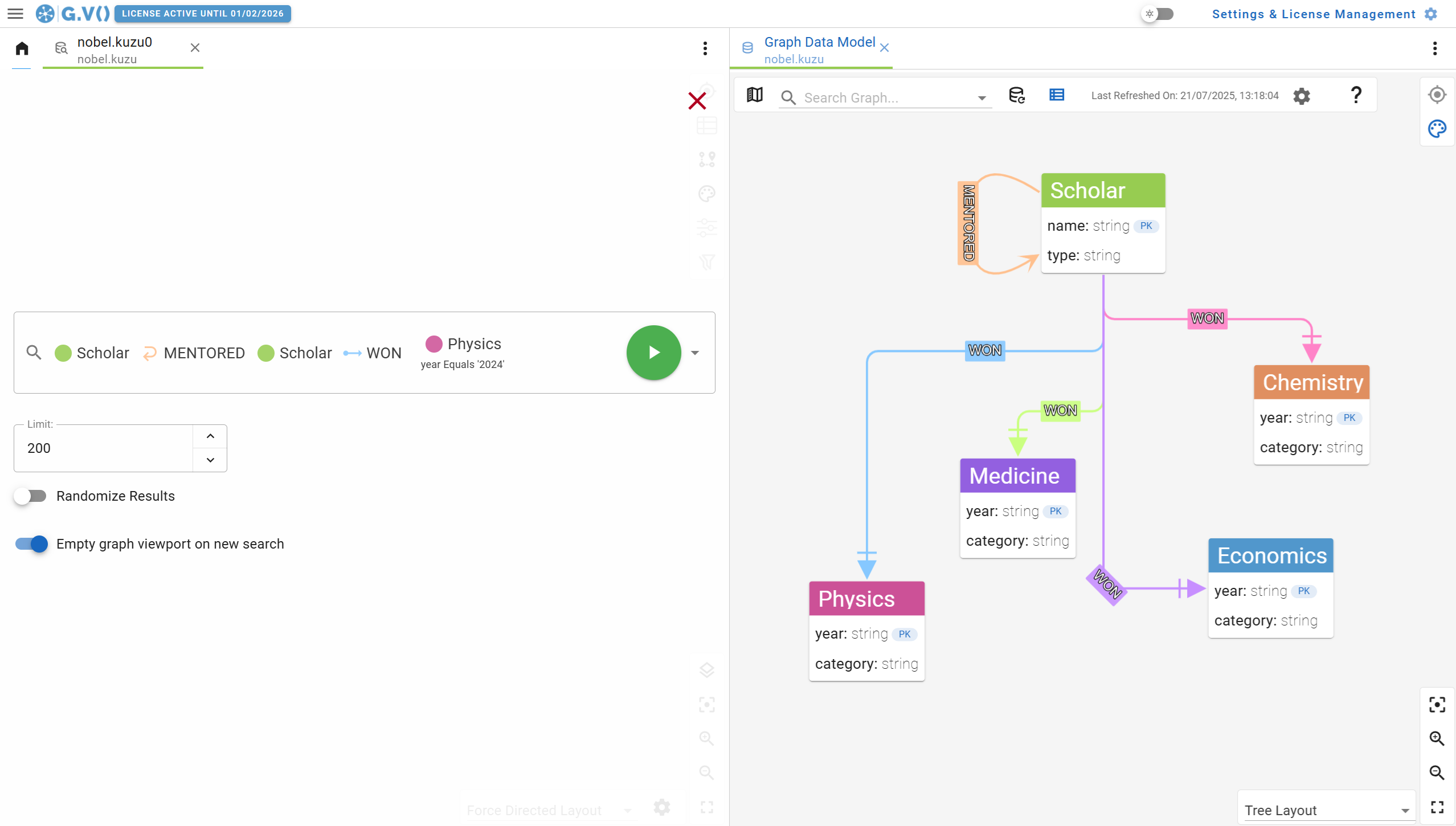
What’s new in G.V() 3.34.79? Oracle Graph support, new no-code path query generation features, Kuzu 0.11.0 upgrade and many more improvements!
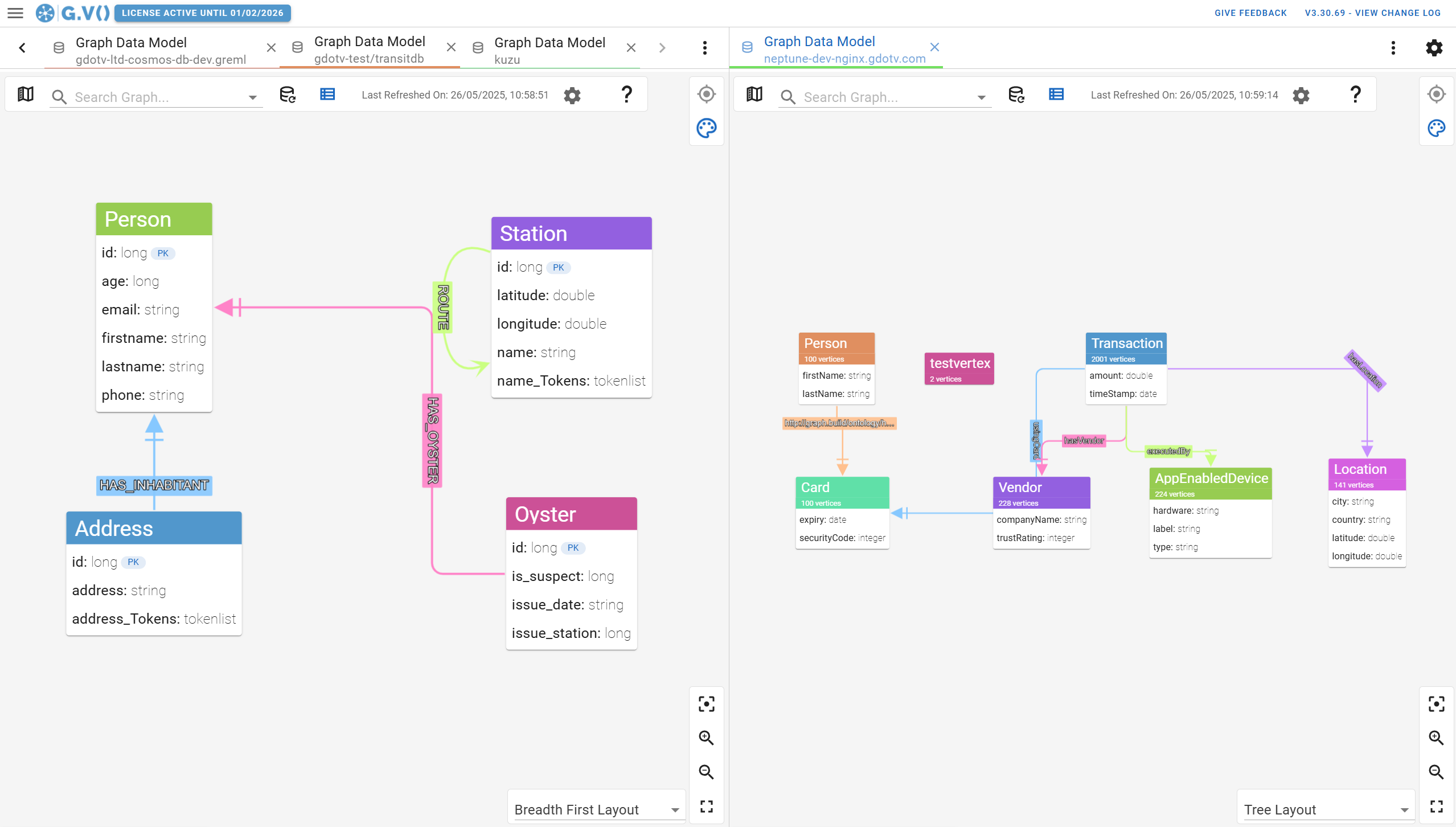
Stop wondering about changes to your graph data model and start exploring your up-to-date database schema with only a couple of clicks when you use G.V().
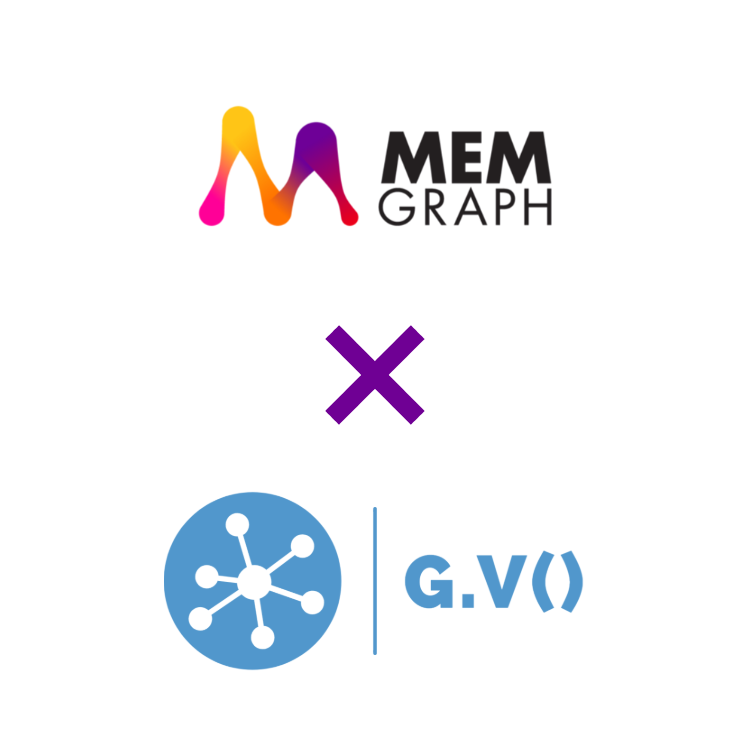
Explore all the ways that G.V() helps Memgraph developers more effectively query, visualize, explore, and edit their graph data – with ease and simplicity.
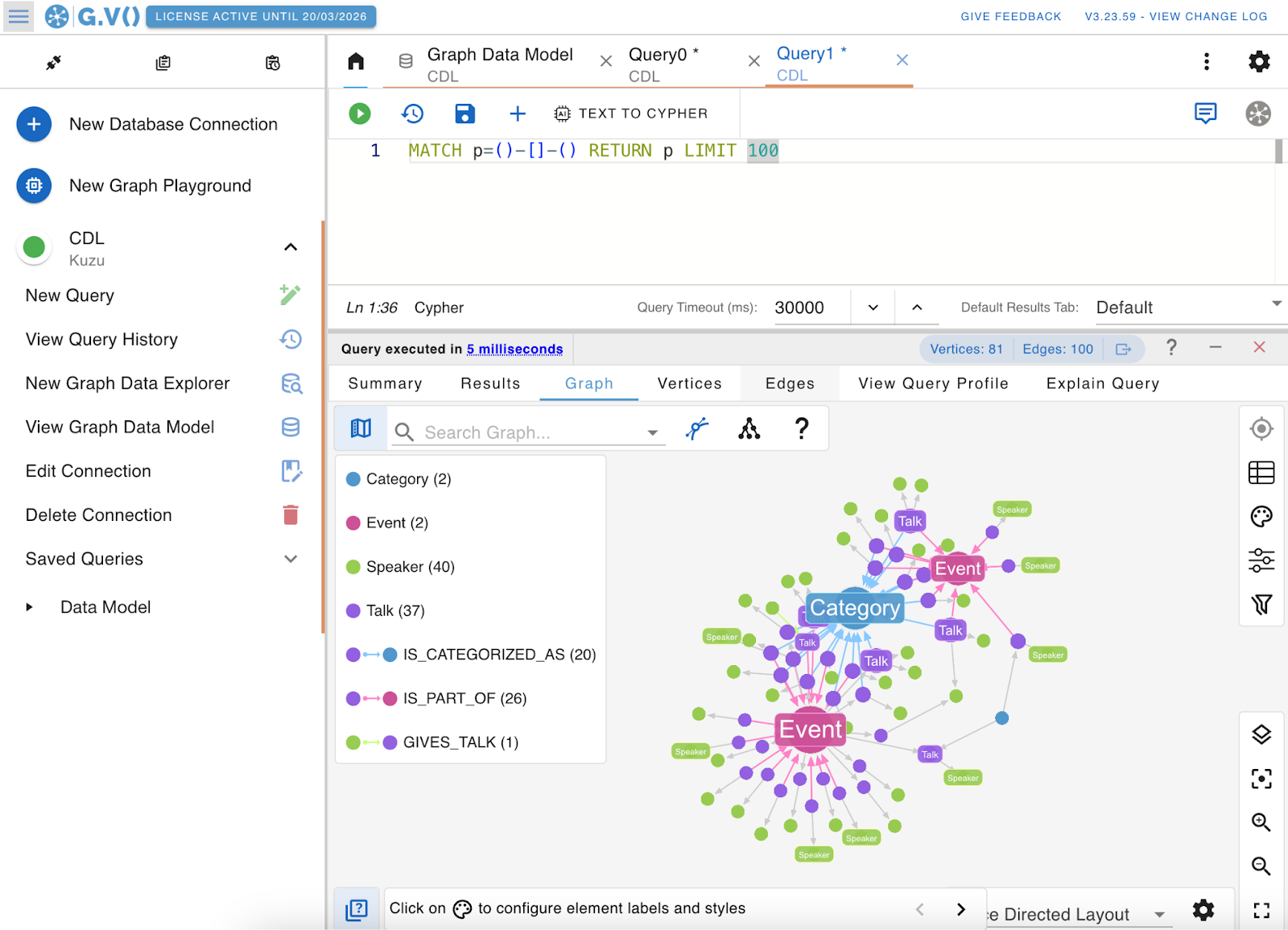
In this post, we’ll dive into Kuzu’s core query capabilities and demonstrate how it pairs nicely with G.V()’s rich visualization tools.
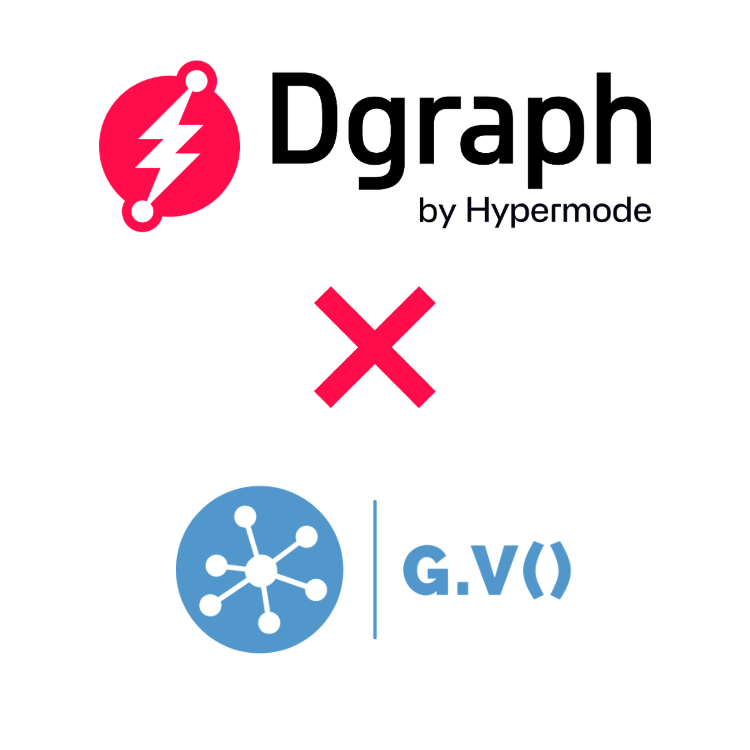
G.V() is now compatible with Dgraph and Hypermode Graphs. With this partnership we bring a wealth of new tooling and features for Dgraph users to explore and visualize their graph data like never before.
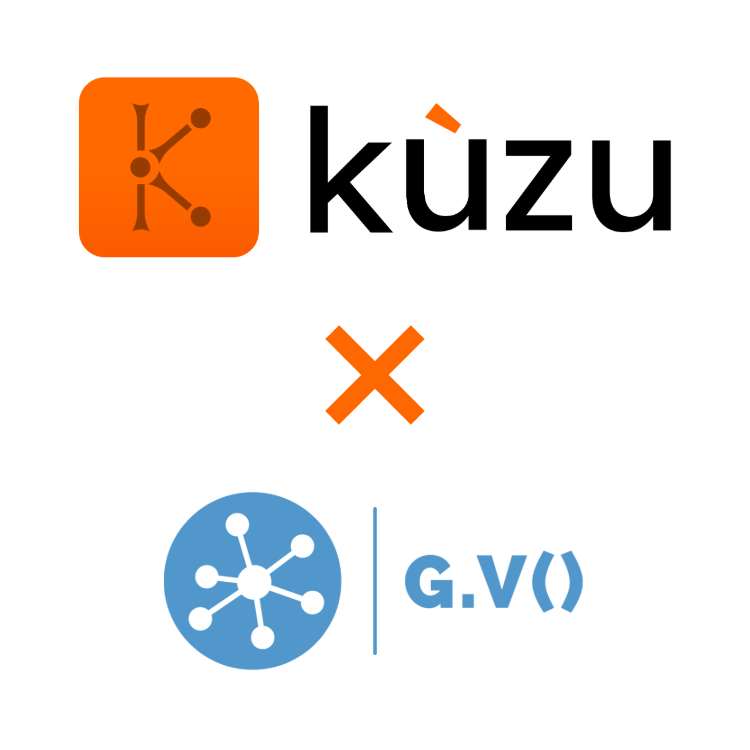
G.V() is now compatible with Kuzu, bringing feature-rich graph visualization and query editing features to Kuzu users. Let’s dive into the benefits of this integration.
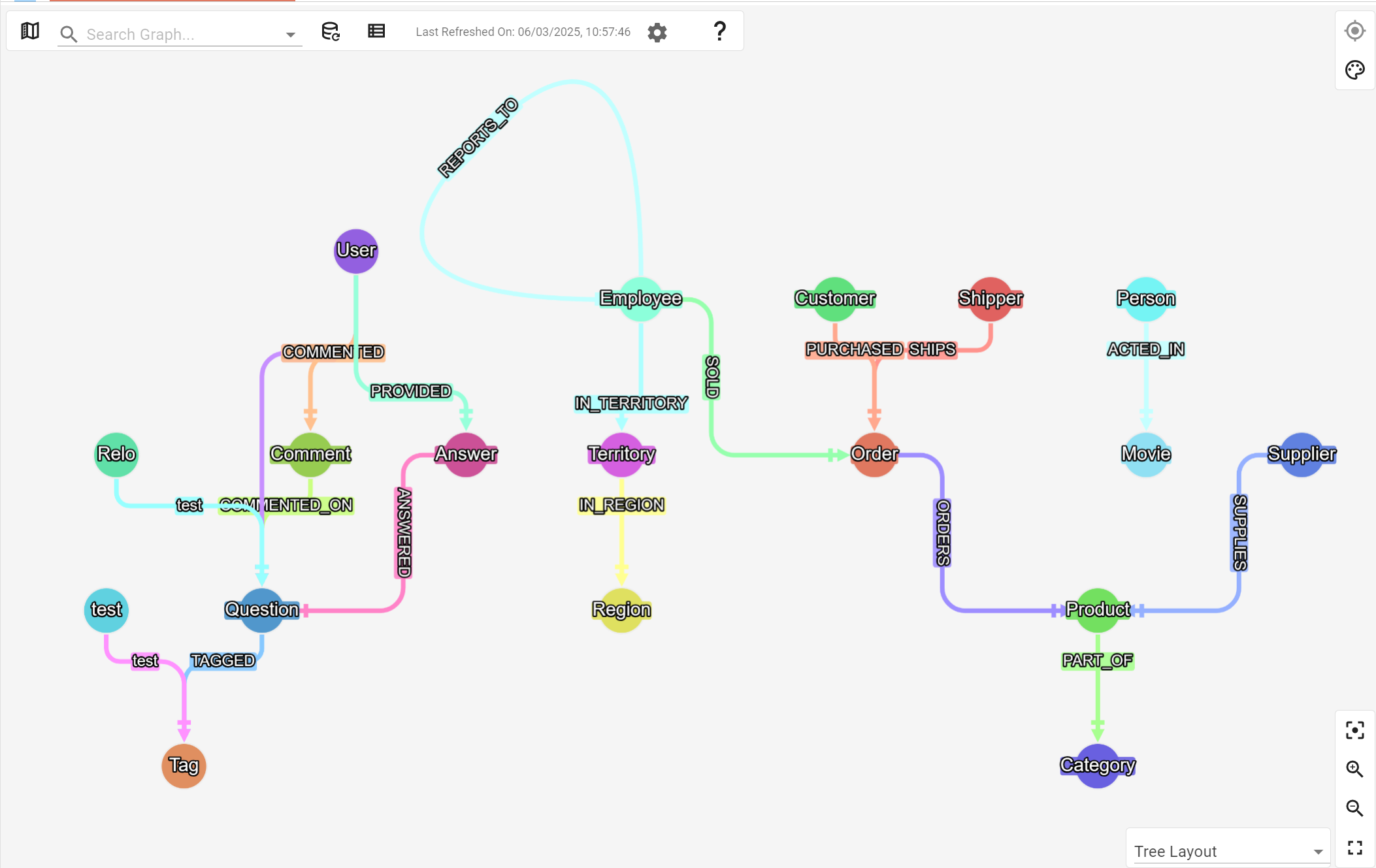
G.V() 3.23.59 is out now, bringing support to Kuzu and Dgraph. We’ve also added improvements to our graph visualization and data model viewer user experiences.