One Graph Client to Rule them All? [Video]
Watch this developer walkthrough video by Jason Koo and learn more about the G.V() graph database client and IDE that works with many graph technologies.
![One Graph Client to Rule them All? [Video] One Graph Client to Rule them All? [Video]](https://gdotv.com/wp-content/uploads/2025/12/jason-koo-getting-started-gdotv-ide.jpg)
Watch this developer walkthrough video by Jason Koo and learn more about the G.V() graph database client and IDE that works with many graph technologies.

Discover how to detect fraudulent financial transactions with speed and accuracy using G.V() and Aerospike Graph Database in this developer walkthrough.
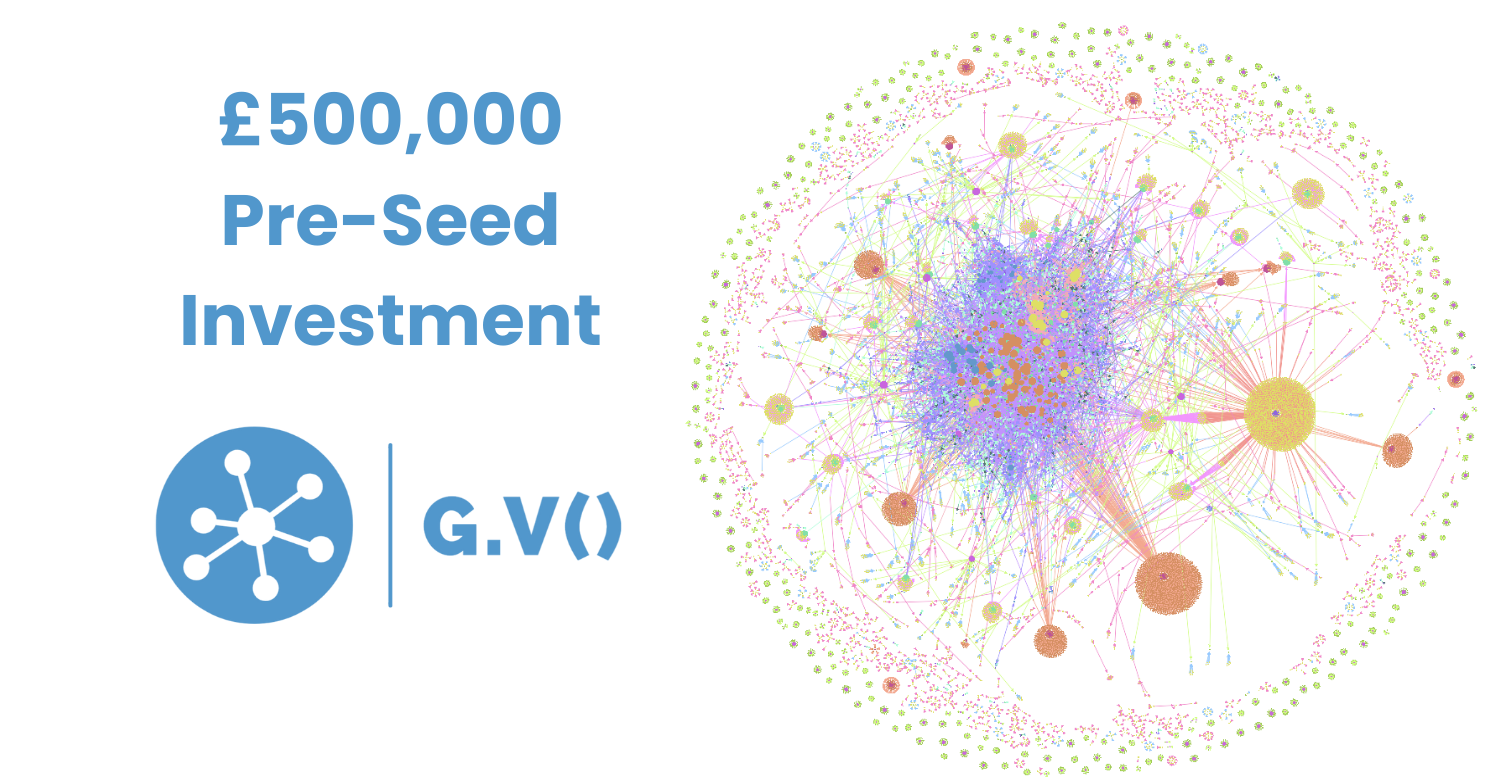
Learn all about G.V()’s recent $658,000 pre-seed investment round from Techstart Ventures and what’s ahead for the product, company, and graph community.

Catch up on everything that happened at ISWC this year, including awards, papers, trends, and reflections on what this year’s conference means for the future.
![RDF Support Is Now Available in G.V() [v3.41.99 Release Notes] RDF Support Is Now Available in G.V() [v3.41.99 Release Notes]](https://gdotv.com/wp-content/uploads/2025/11/rdf-triplestore-sparql-support-gdotv-graph-database-IDE.png)
Learn more about how the latest release of G.V() now supports RDF triplestores and the SPARQL query language with autocomplete, visualization, and more.
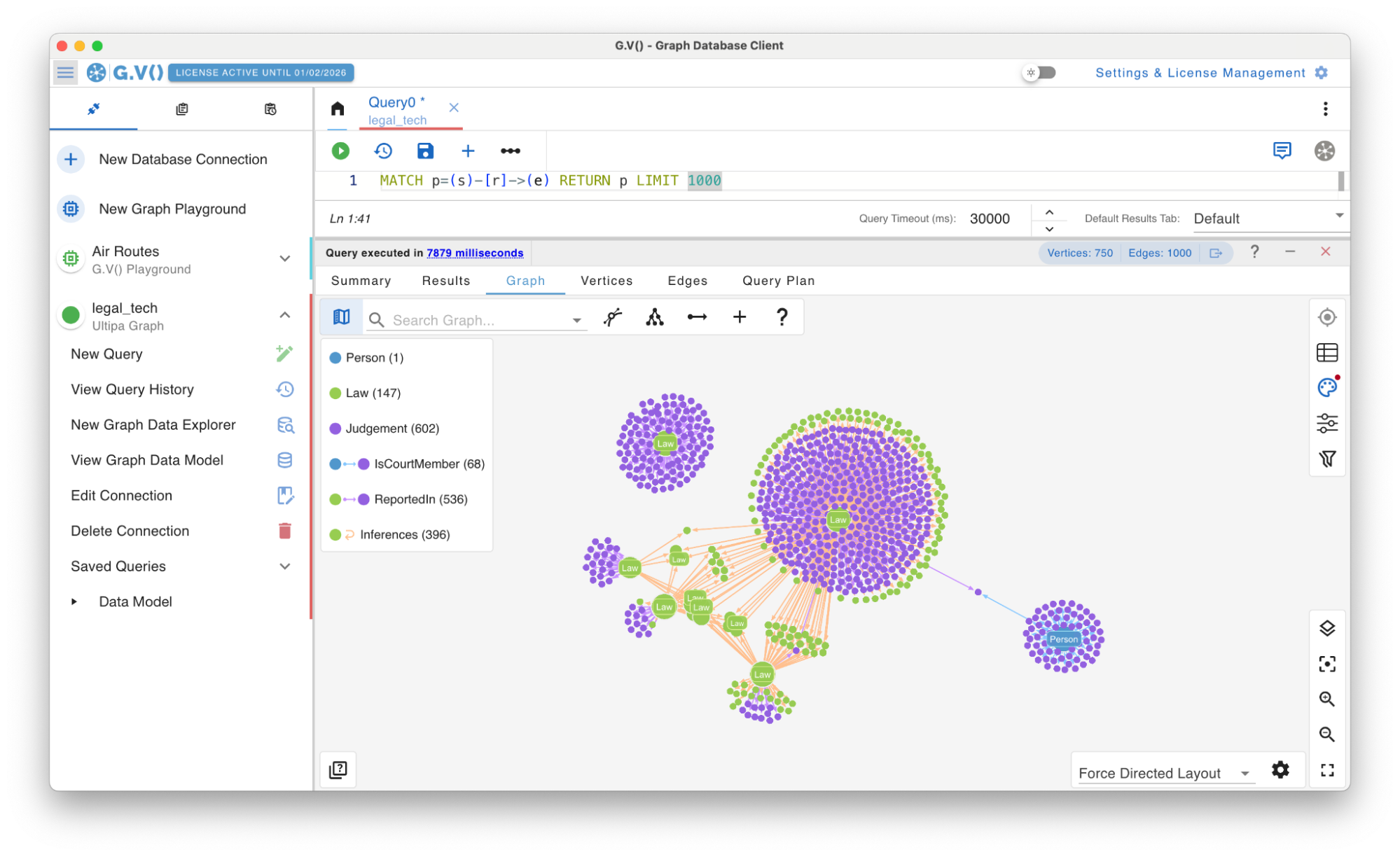
Today marks the release of G.V() 3.40.94. Some significant additions this time around – we now support ISO GQL (Graph Query Language), starting with Ultipa Graph Database!
We’ve also extended our embedded documentation feature, previously only available for the Gremlin query language, to work with Cypher and its many database-specific variants.
And finally, we’ve introduced further user experience improvements, most notably to the settings menu.
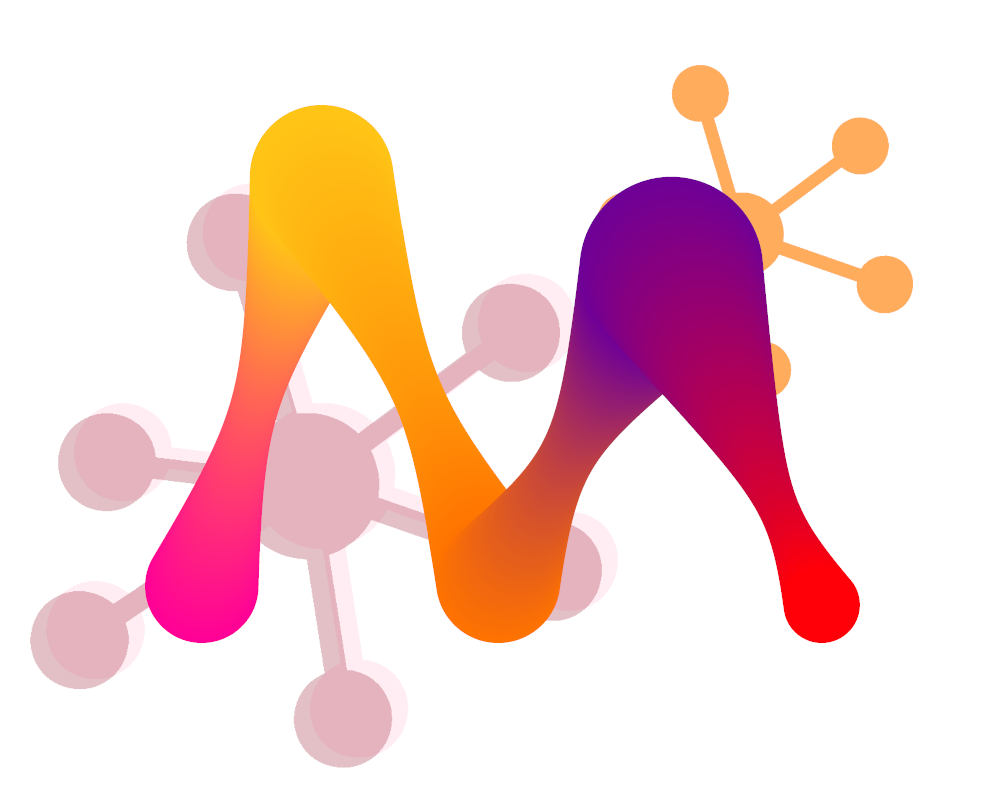
Memgraph+G.V() is a classic combination that turns your computer into a formidable tool for analysis and visualization, which is exactly what we’d like to show you today. We’ll first explore how to get started with Memgraph itself and use some of Memgraph’s own built-in visualization options, then we’ll show how G.V() can unlock even more of Memgraph’s potential.
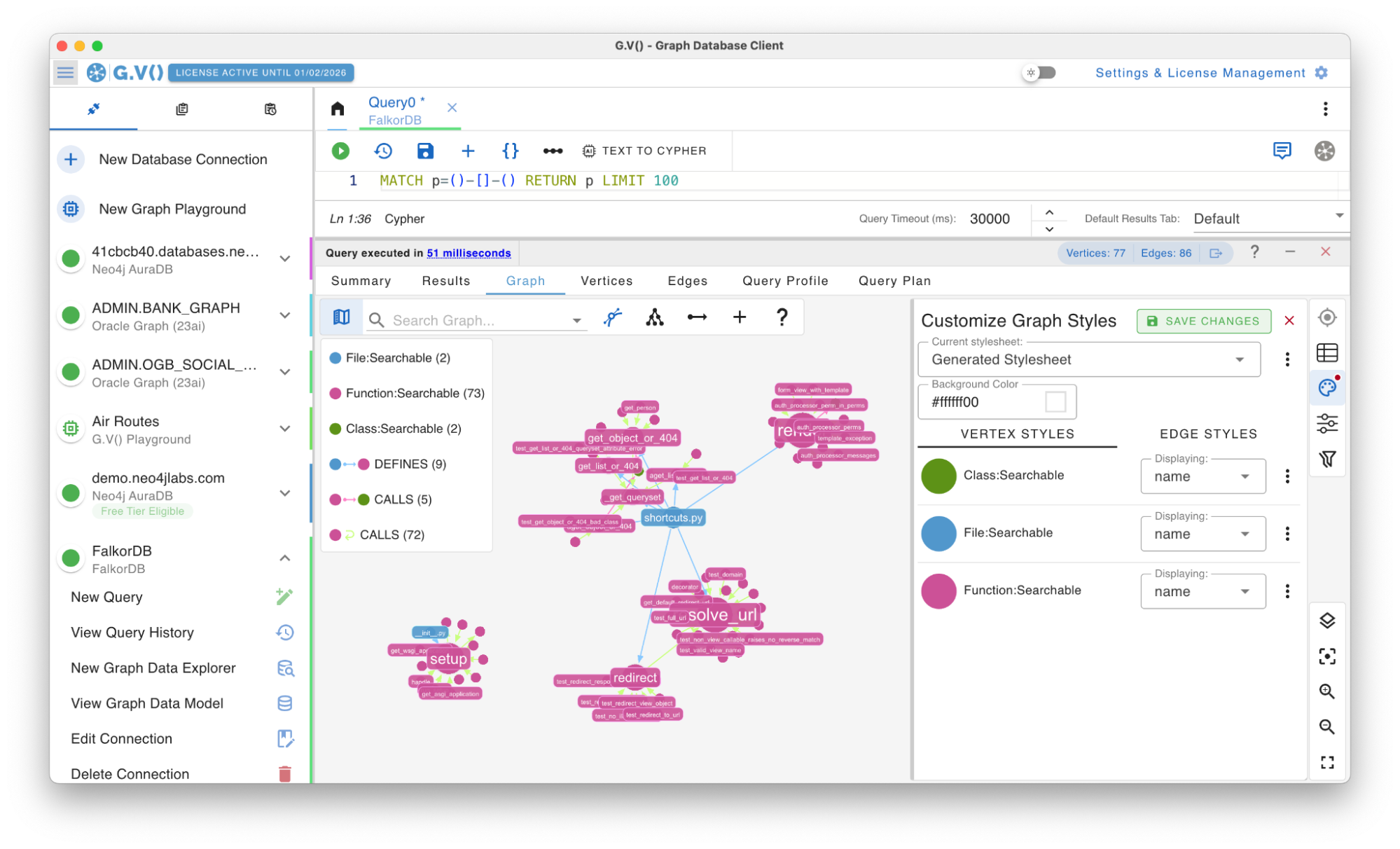
G.V() 3.38.90 is out now! This newest version includes a number of exciting updates – most notably we have added full FalkorDB support. We’ve also added several new quality-of-life features and fixes, including an improved stylesheet interface that makes customizing your graph visualization easier than ever!
![Amazon Neptune 101: Creating & Connecting to Your First Cluster [Developer Walkthrough] Amazon Neptune 101: Creating & Connecting to Your First Cluster [Developer Walkthrough]](https://gdotv.com/wp-content/uploads/2025/06/amazon-neptune-graph-database-developer-guide.png)
Learn how to get started with Amazon Neptune graph database with this developer guide that walks you through setting up and connecting to your first cluster.
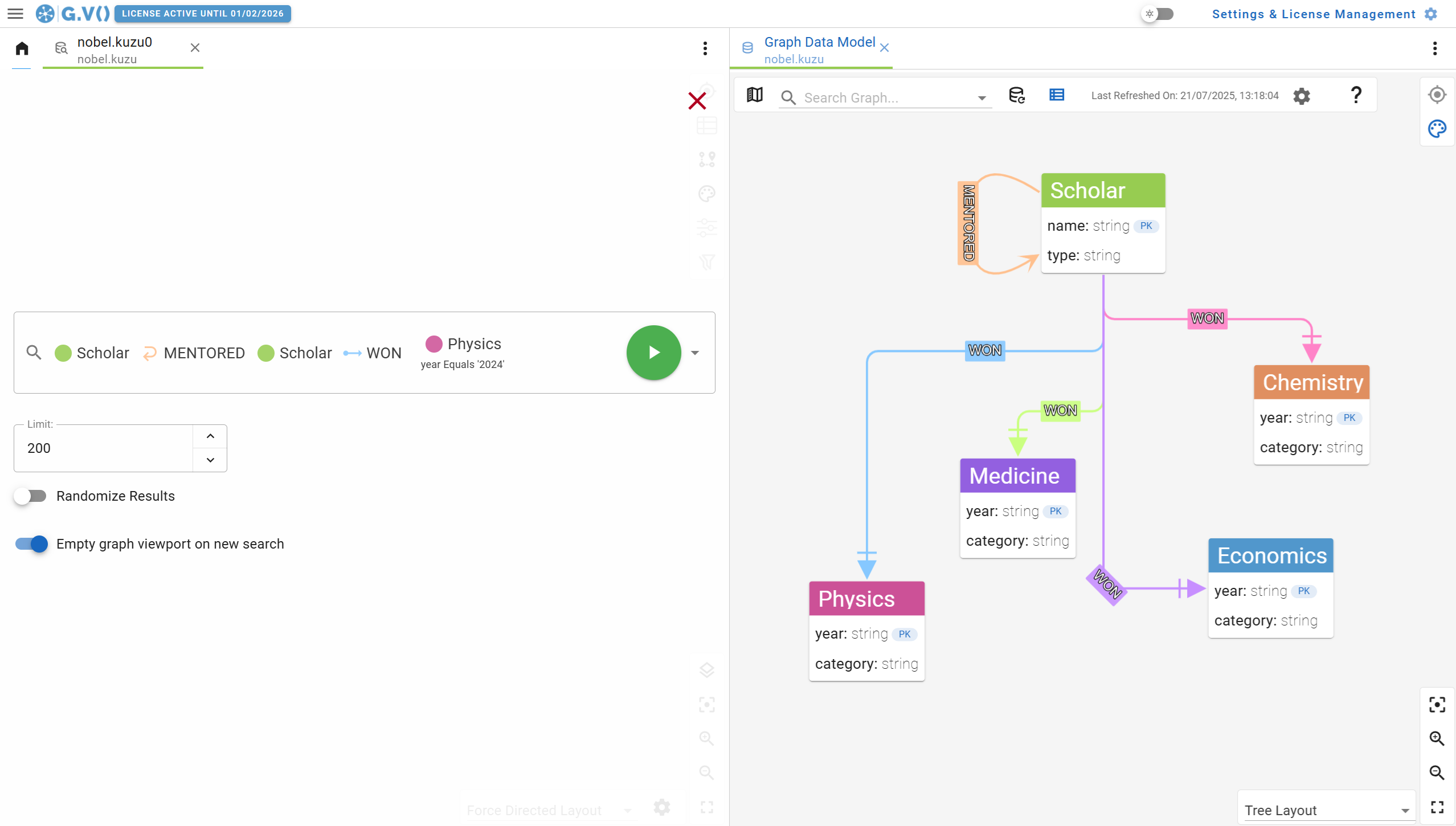
What’s new in G.V() 3.34.79? Oracle Graph support, new no-code path query generation features, Kuzu 0.11.0 upgrade and many more improvements!